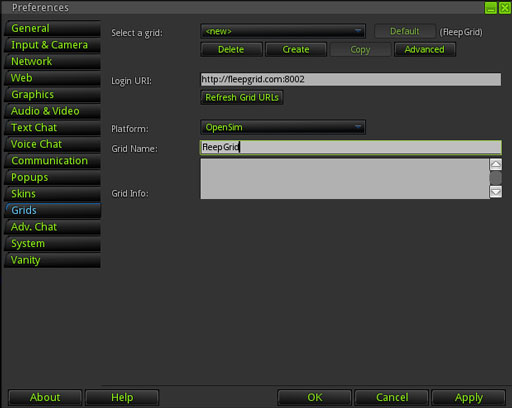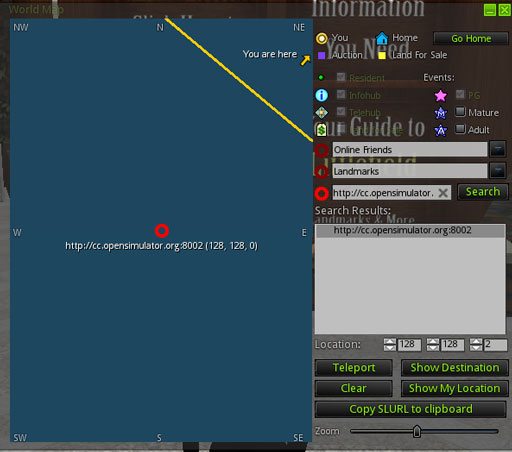Connecting & Logging In to the Conference Grid
NOTE: The first time you connect to the conference grid, be on the look out for a Terms of Service notice that will pop up as an alert on your screen. If you do not accept the Terms of Service within 10 minutes, you will be disconnected from the grid!
To connect and log in to the conference grid, you will need to use a special client called a “viewer”. We highly recommend attendees use the OSCC Viewer, a customized viewer we have configured specifically for the conference.
Conference ticket-holders may also have one of two different types of accounts – a local account, which will have a first name and last name like “Joe Smith”, or a hypergrid account, which will be in the format firstname.lastname@yourgrid.com:8002. Refer to the email you received when you registered for the conference to see which type of account you selected.
Table of Contents
Logging Into a Local Account Using the OSCC Viewer
Logging Into a HyperGrid Account Using the OSCC Viewer
Logging Into the Conference Grid Using a Different Viewer
Participating in Weekly Load Tests if you Have an HG Acct
Participating in Weekly Load Tests if you Need an HG Acct
Logging Into a Local Account Using the OSCC Viewer
To download the OSCC Viewer, please choose the correct version for your operating system:
Download OSCC Viewer for Windows
Download OSCC Viewer for MacOSX
Download OSCC Viewer for Linux
After downloading and installing the conference viewer, double-click the green and white OpenSimulator icon to launch the software. At the bottom of the screen, you will see a field to enter your avatar first and last name (example: Fleep Tuque) and password, and the 2013 OpenSimulator Community Conference grid should be pre-selected in the Grid pulldown menu.
Enter your username and password and click the “Login” button to enter the conference grid. You should log in to a Landing Zone region that will have maps and signage to help you locate the appropriate Keynote region or Breakout Zone for your track presentation.
Logging Into a HyperGrid Account Using the OSCC Viewer
To download the OSCC Viewer, please choose the correct version for your operating system:
Download OSCC Viewer for Windows
Download OSCC Viewer for MacOSX
Download OSCC Viewer for Linux
After installing and launching the conference viewer, you will need to add the connection details for your home grid to the OSCC Viewer grid manager.
To add your home grid connection details:
1. Click the “Grid Manager” button at the bottom of the screen
2. Click the “Create” button at the top of the window that appears to create a new grid entry.
3. Enter the LoginURI of your home grid in the appropriate field.
4. In the Platform pull-down menu, select OpenSimulator.
5. Enter the name of your home grid in the Grid Name field.
6. Click the “Apply” button.
7. Click the “OK” button.
You should now be able to enter your username and password, and select your home grid in the Grid pull-down menu to login.
Once you have logged into your home grid, you will need to make a hypergrid jump to the conference grid. It is very important that you make sure your avatar has fully loaded on your home grid before making the hypergrid jump! If you do not wait for your avatar to fully load on your home grid, you may appear as a persistent cloud when you jump to the conference grid.
To HyperGrid jump to the conference grid, click the “Map” button at the bottom of your screen, and enter the following into the “Search” text field on the right side of the map:
http://cc.opensimulator.org:8002/ (note the trailing slash)
Then click the “Teleport” button at the bottom of the screen to teleport to a Landing Zone on the conference grid.
Logging Into the Conference Grid Using a Different Viewer
Experienced OpenSimulator users may wish to use their own preferred viewer client. If you wish to use a different client, it must natively support Mesh and Media-on-a-Prim in order to function properly for the conference . Imprudence and other non-mesh clients are not recommended or supported for the conference.
To configure your viewer to connect to the OpenSimulator Community Conference grid, you will need the following connection information:
LoginURI: http://cc.opensimulator.org:8002/
Grid Name: 2013 OpenSimulator Community Conference
The HyperGrid address is the same as the LoginURI, and the conference grid is located in the 7000, 7000 coordinate range. If necessary, you may need to navigate to a jump region that can reach a destination in the 7000,7000 coordinate range. OSGrid provides public jump regions for this purpose, see the list at http://www.osgrid.org/index.php/hypergrid
Please note that conference staff will not be able to provide support for any viewer other than the OSCC Viewer.
Participating in Weekly Load Tests if You Have an HG Acct
In the months and weeks prior to the conference, many members of the OpenSimulator community are assisting with load testing and other grid setup-related tasks. Anyone interested in the conference or the OpenSimulator software is welcome to participate in the load testing by making a jump from any other HyperGrid enabled OpenSimulator grid.
Weekly load tests take place on Tuesdays at Noon PDT!
The OpenSimulator Community Conference grid is located in the 7000,7000 coordinate range, and the four keynote regions we’ll be testing are:
cc.opensimulator.org:8002:Keynote 1
cc.opensimulator.org:8002:Keynote 2
cc.opensimulator.org:8002:Keynote 3
cc.opensimulator.org:8002:Keynote 4
We recommend using the OSCC Viewer or another viewer that can support voice and mesh, such as Singularity, Firestorm, or Kokua.
If you already have an account on another OpenSimulator grid that is hypergrid enabled, here are the steps to participate in the load test:
1. Log into your account on your hypergrid enabled grid.
2. If necessary, navigate to a jump region that can reach a destination in the 7000,7000 coordinate range. OSGrid provides public jump regions for this purpose, see the list at http://www.osgrid.org/index.php/hypergrid.
3. Open your map and search for one of the following destination regions:
cc.opensimulator.org:8002:Keynote 1
cc.opensimulator.org:8002:Keynote 2
cc.opensimulator.org:8002:Keynote 3
cc.opensimulator.org:8002:Keynote 4
4. The map search should locate the destination region on the map, then click the Teleport button. If you find that the first region you try is full please use the next address on the list and so on.
Participating in Weekly Load Tests if you Need an HG Acct
If you don’t already have an account on another OpenSimulator grid that is hypergrid enabled, here are the steps to participate in the load test:
1. Create an account on a HyperGrid enabled grid. The conference is not associated with any particular grid, but here are some suggestions for public grids that are usually stable and generally have 24/7 uptime:
OSGrid at http://www.osgrid.org/index.php/auth/register
FleepGrid at http://fleepgrid.com:8002/wifi/user/account/
FrancoGrid at http://www.francogrid.org/user/register (French)
2. Download and install the OSCC Viewer or a third party viewer that supports mesh, Media on a Prim (MOAP), and Vivox voice. We recommend Singularity, Firestorm, or Kokua.
3. Log into your account on whatever grid you chose, and then open your map and search for one of the following destination regions:
cc.opensimulator.org:8002:Keynote 1
cc.opensimulator.org:8002:Keynote 2
cc.opensimulator.org:8002:Keynote 3
cc.opensimulator.org:8002:Keynote 4
4. The map search should locate the destination region on the map, then click the Teleport button. If you find that the first region you try is full please use the next address on the list and so on.