Connecting & Logging In to the Conference Grid
To connect and log in to the conference grid you will need two things, an account, and a special client called a “viewer”. Once you have your account information, you will need to configure your viewer to log into the conference grid with the following address:
LOGIN URI: http://cc.opensimulator.org:8002
See below for the steps to configure your viewer to log into the conference grid.
Account Types: Which Do You Have?
There are two types of accounts that may be used to attend the conference, a local account or a hypergrid account.
- LOCAL ACCOUNT: If you selected a local account when you registered, you will have a first name and last name like “Joe Smith”. You will need your full avatar name and the password that was emailed to you when your account was created to log into the conference grid. If you have a local account from last year’s conference, you can log in with the same account and password you used last year.
- HYPERGRID ACCOUNT: If you selected a hypergrid account when you registered, your account will be in the format firstname.lastname@yourgrid.com:8002. Hypergrid accounts will be able to hypergrid jump to the conference venue, but all scripts on hypergrid accounts will be blocked from entering or running on the conference grid.
Refer to the email you received when you registered for the conference to see which type of account you selected.
HELP! I CAN’T FIND MY PASSWORD! The email was sent from the address opensimcc@gmail.com with the subject line “[OpenSimulator Community Conference 2014] Your account”. You may need to check your spam filter if you did not see the message, or you can reset your account password using the Forgot Your Password link.
HELP! I CAN’T REMEMBER MY PASSWORD FROM LAST YEAR! You can reset your account password using the Forgot Your Password link.
Recommended Viewer
We highly recommend attendees use the 32-bit Singularity Viewer to attend the conference. (The 64-bit version has a bug that affects streaming media, so it is NOT recommended at this time.)
- DOWNLOAD THE 32-BIT SINGULARITY VIEWER: http://www.singularityviewer.org/
You can also use other third-party viewers to access the conference grid, but for best performance, we recommend using a viewer that has native Mesh and Media-On-A-Prim (MOAP) support. Older viewers such as Imprudence or Hippo will likely not result in the best experience or performance.
Please note that conference staff will not be able to provide support for any viewer other than the Singularity Viewer.
MAC USERS: Press the control key when first launching Singularity.
LOCAL ACCOUNT LOGIN
After downloading and installing the 32-bit Singularity Viewer, it will need to be configured to connect to the OpenSimulator Community Conference Grid:
- Launch the Singularity viewer (MAC USERS: Press the control key when first launching Singularity.)
- Click the Grid Manager button at the bottom of the screen
- Click the Create button in the popup window
- Paste this link into the Login URI field: http://cc.opensimulator.org:8002
- Click the OK button
Now that your viewer is configured to connect to the OpenSimulator Community Conference grid, you should be able to log in with your local account information.
- Enter your FULL AVATAR NAME in the Name or Username field. This should be your First and Last Avatar name, separated by a space. Example: Jane Doe
- Enter your password that was emailed to you when your account was created.
- In the Grid pulldown menu, select the OpenSimulator Community Conference grid
- Click the Login button
You should arrive at a Landing Zone region with maps and signage to attend the conference.
HELP! I CAN’T FIND MY PASSWORD! The email was sent from the address opensimcc@gmail.com with the subject line “[OpenSimulator Community Conference 2014] Your account”. You may need to check your spam filter if you did not see the message, or you can reset your account password using the Forgot Your Password link.
HYPERGRID ACCOUNT LOGIN
To begin, log into your home grid where your hypergrid enabled account is located. Once you have logged into your home grid, you will need to make a hypergrid jump to the conference grid.
Make sure your avatar has fully loaded on your home grid before making the hypergrid jump! If you do not wait for your avatar to fully load on your home grid, you may appear as a persistent cloud when you jump to the conference grid.
To HyperGrid jump to the conference grid:
- Click the Map button at the bottom of your screen
- In the Search text field on the right side of the map, paste this link: http://cc.opensimulator.org:8002/ (note the trailing slash)
- Click the Teleport button at the bottom of the screen to teleport to a Landing Zone on the conference grid.
You should arrive at a Landing Zone region with maps and signage to attend the conference.
Still have questions or having trouble logging in? Email opensim@avacon.org for assistance!

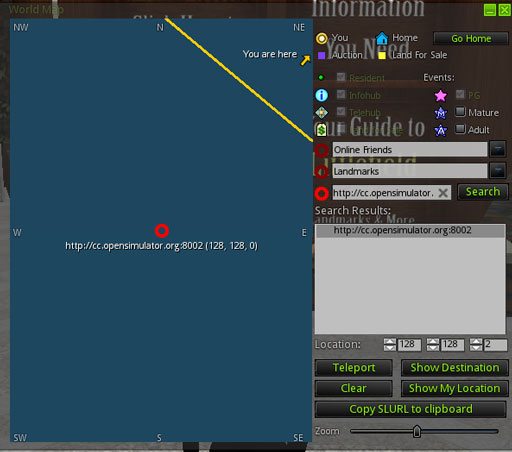


Trackbacks & Pingbacks
[…] Login […]
[…] the OSCC Load Testers group to access the regions and find out the latest updates. Login Details can be found here. It’s highly recommended that everyone should be using either OSCC […]
[…] Login […]
[…] page worth looking at showing all the conference regions for 2013. To visit the regions visit the Login page for more […]
[…] Guide to teleport to the conference regions which is recommended […]
Leave a Reply
Want to join the discussion?Feel free to contribute!